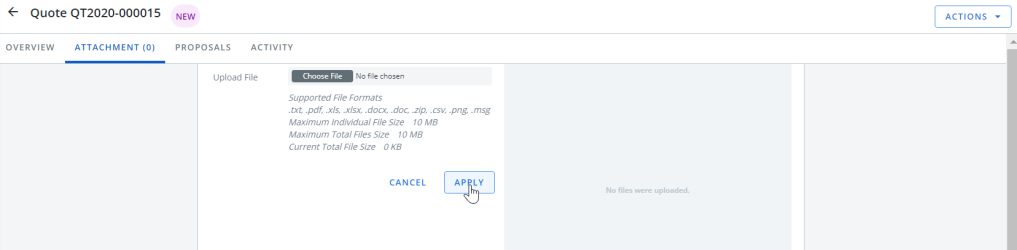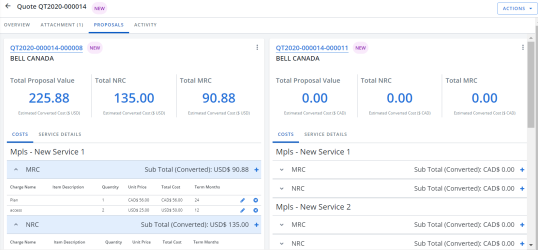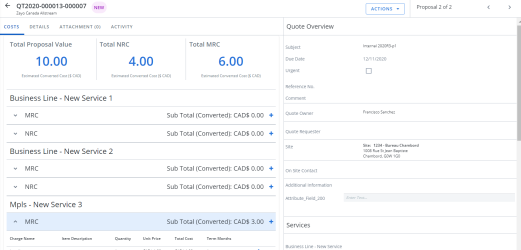Quote Records
Each quote record in Cimpl contains all the information related to that quote. You can edit quote details, attach documents, compare proposals and perform all actions such. All Quote Records have several tabs and sections within each of those tabs. Below is a quick explanation of what you can find under each tab.
The Quote Overview tab
Example of the Quote Overview tab. Click to enlarge.
In the Quote Overview tab you have all the important details about the quote such as the number of services, the providers, and internal administration details. The overview tab has a Summary section, a Services section and a Providers section.
-
The Summary section contains all the important details about the quote such as the Due Date, Quote owner, Reference No., and an On Site Contact. If there are any Additional Attributes configured for quote Summary, they appear under Additional Information.
-
The Service section lists all the services added when creating a quote. You can add more service types here and update the quote by clicking + Add Service Type. More services can be added or removed, as long as the quote status is New
-
The Providers section lists all the providers you added when creating a quote. You can add more providers and update the quote by clicking + Add Provider. More providers can be added as long as the quote status is New, In Progress
For more on how to create and edit quotes, see Create a quote and Edit a quote.
The Attachment tab
Example of the Quote Attachment tab. Click to enlarge.
You can add any supporting documents under the Attachment tab. These attachments can be included in a message when completing an action or they can be kept strictly internal. For more on how to add an attachment and how to include it when requesting an proposal, see Attach files to a quote.
The Proposals tab
Example of the Proposals tab. Click to enlarge.
The Proposals tab has all proposals from each providers. Each provider has their own card or block on the main proposal tab. If you click on the proposal number you can open the proposals details view.
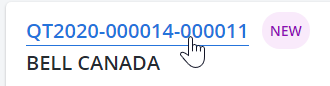
-
You can enter the proposal costs both on the main proposal tab or the proposals details view.
-
You can take action on the individual proposals by clicking on the more actions button
 or take action on all the proposals using the Action menu.
or take action on all the proposals using the Action menu.
Proposals Details view
Example of the Proposals Details view. Click to enlarge.
The proposals details view provides a more in depth look at the services and charges of a proposal. You can:
- Enter the proposal charges information on the Costs tab.
- Enter currency conversion details on the Details tab.
-
View and edit services' attributes (if configured) on the Details tab.
Note: Contact support cimpl-support@uplandsoftware.com for information on configuring attributes for the proposal details view.
- Add attachments to the proposal on the Attachment tab.
- Review all actions and changes made to the proposal on the Activity tab.
The Activity tab
This tab is a history tab that lists all actions and changes made to the Quote or Proposals.